Rejection isn’t the hardest part of cold outreach and email marketing. It’s not knowing whether someone has actually read your message that can quickly become frustrating.
With no feedback, sales reps have a stark choice: let the connection slip away, or risk annoying your contact with multiple follow-ups. For marketers, there are even fewer good options.
This might seem like a problem without a solution. But there are ways to fix the issue.
In this post, we’re going find out how to know if someone read your email, whether the recipient clicked any links, and how to avoid dead email addresses.
Why Email Tracking Matters
From personal outreach to sending out the latest edition of your company newsletter, there are many situations where it would be helpful to know whether someone has opened your email.
For salespeople, email tracking makes it easier to find the right approach for each lead. When you can see that someone has read your email and ignored it, you can ask whether they are interested. Conversely, someone who hasn’t opened your message will be more likely to respond to a direct follow-up.
In digital marketing, understanding who is opening and interacting with your emails is a vital part of optimizing your approach. If people are reading your messages but not taking action, you know that the body content needs to be adjusted. If recipients are not reading your emails at all, your subject lines and send timing might need to change.
Email tracking can even be useful for internal messaging. For managers, open rates on important company-wide email blasts can indicate whether communication is getting through.
Email Open Tracking Methods
Of course, email does not natively support this type of data collection. If you want to unlock insights, you will need to choose one of the following email tracking methods:
Read Receipts
Read receipts are automated messages that get sent back to the sender when an email is opened. The delivery receipt confirms that the email was opened, and at what time. It’s exactly like the little icon you see next to a WhatsApp or Facebook message when someone has seen what you sent.
Read receipts can be useful in certain scenarios:
- For important legal, medical, or financial documents where read confirmation is mandatory.
- When emailing individual clients or prospects to confirm they’ve read key information.
- For internal communications at a company where managers need to confirm all employees read a policy change or announcement.
However, read receipts do have one major weakness: many email clients block read receipt requests by default. In Microsoft Outlook, Google Workspace (formerly G Suite), Mail on iOS, and Gmail for Android, users can also opt to switch off the trackers for privacy. This is worth bearing in mind if you decide to use read receipts for tracking.
How to Use Read Receipts
This feature is built into both Gmail for Work (not the free version of Gmail) and Outlook.
In Gmail, you can enable read receipts after you create a new email. Click Compose, and select the little More options arrow in the bottom right of the pop-up compose window. Then, select Request read receipt to enable tracking on that message.
If you plan to send a lot of tracked emails from your Gmail account, using a third-party add-on like MailTrack may make the process a little easier.
In Outlook, simply navigate to File > Options > Mail > Tracking and select the checkbox for “Delivery receipt confirming the message was delivered to the recipient’s email server” or “Read receipt confirming the recipient viewed the message.”
Pixel Tracking
A more advanced method of collecting data from emails is pixel tracking. This is where a tiny, invisible image is embedded within your message; when the email is opened, the pixel image is downloaded and your email server records the event.